Scene Intelligence for SketchUp
Use Scene Intelligence for SketchUp to automatically classify and label your SketchUp models.
Scene Intelligence is an extension for SketchUp which uses our state-of-the-art AI models to classify all components found in a SketchUp model to IFC 4 standards at the click of a button, all from within SketchUp.
If you are interested in trying the extension, you can contact us to find out more.
Scene Intelligence is officially supported for desktop SketchUp version 24 and above. The extension may not work as expected if you are using an older version of SketchUp.
Step One: Finding the extension
Once you have installed Scene Intelligence, you will be able to find it in the 'Extensions' dropdown on the toolbar.
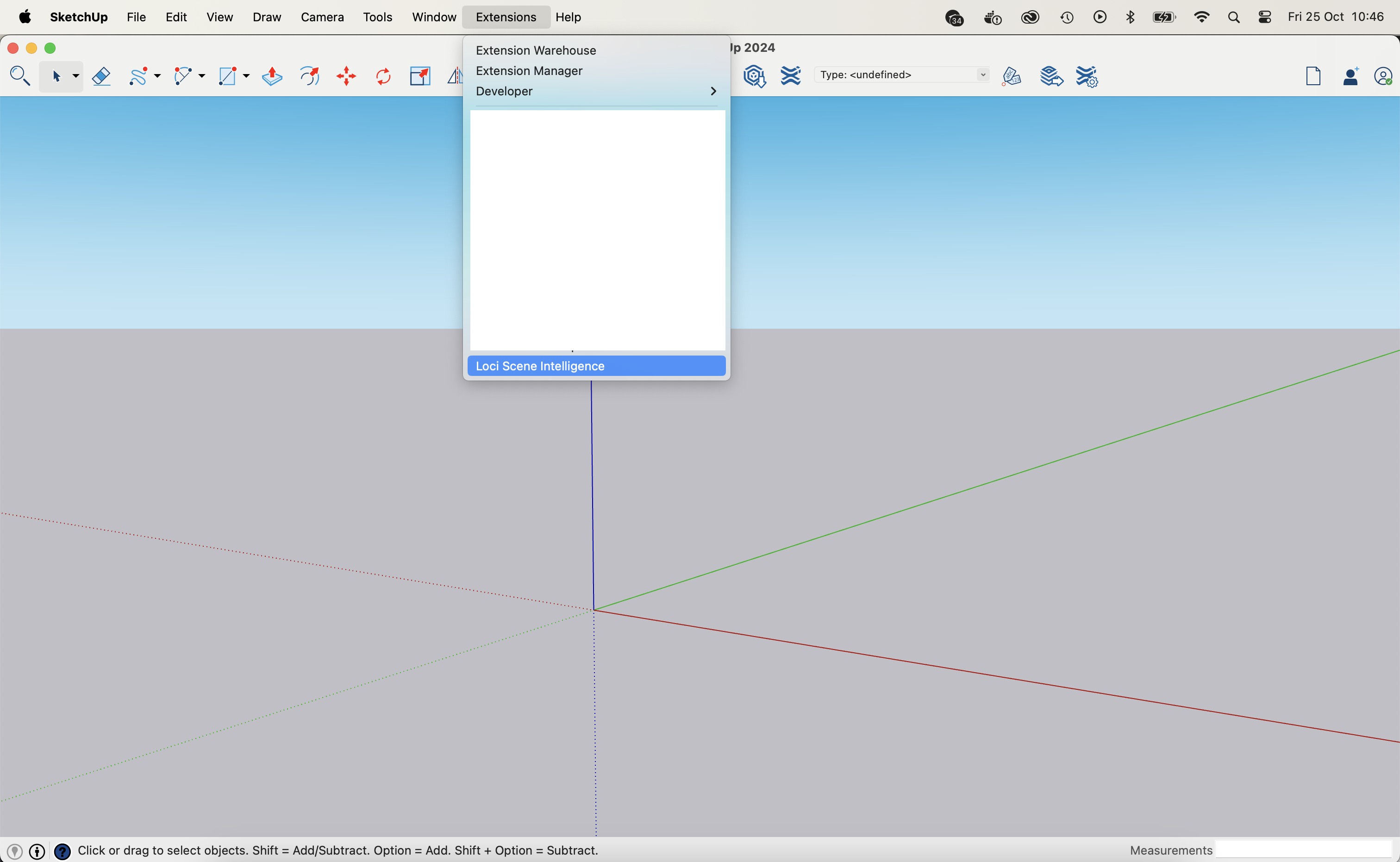
Step Two: Getting & Entering your API Key
For Scene Intelligence to work, you will need a valid Loci API key. If you do not have one, you can sign up and get started for free via the Loci homepage. Once you've logged in, you can get your API key by clicking the 'API Key' button, seen below.
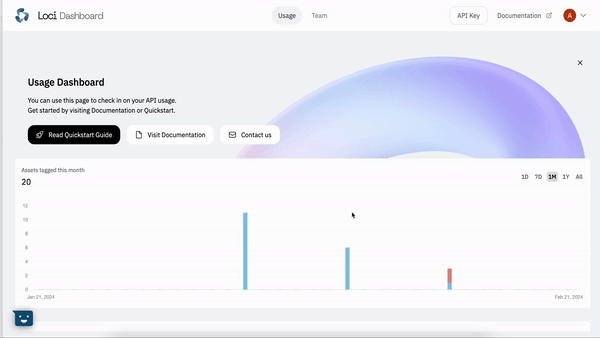
Once you have your API key, you will need to enter it into the extension when prompted. If you need to change your API Key later, you can do it through the settings menu of the extension.
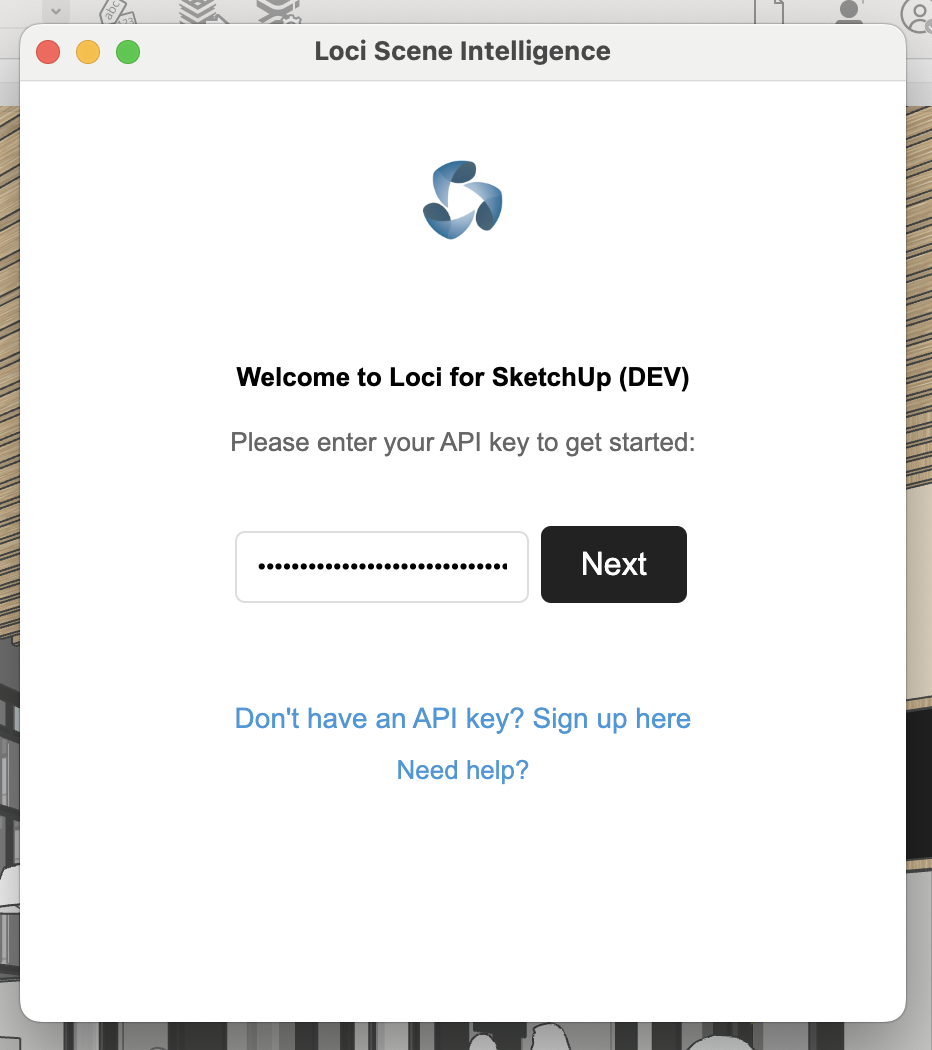
Step Three: Analyzing Your Scene
You are now ready to analyze your scene. First, ensure the model you are interested in processing is loaded in SketchUp as the current scene. The extension will default to processing the entire model if nothing is selected, or if a component is selected, process only the selected component and its children. Click the 'Analyze Scene' button. After a few moments—usually, around a minute—the extension will have finished working, and the properties of the components in your model will have been updated. To view this new data, click into any component in your scene, and click 'Component Options'.
After opening Component Options, you will see that the component will have an assigned IFC 4 class. Nested within these properties will be a 'PropertySets' value, with an 'AI' drop-down inside it. This is where Loci stores the classification, description, and and tags related to your model.
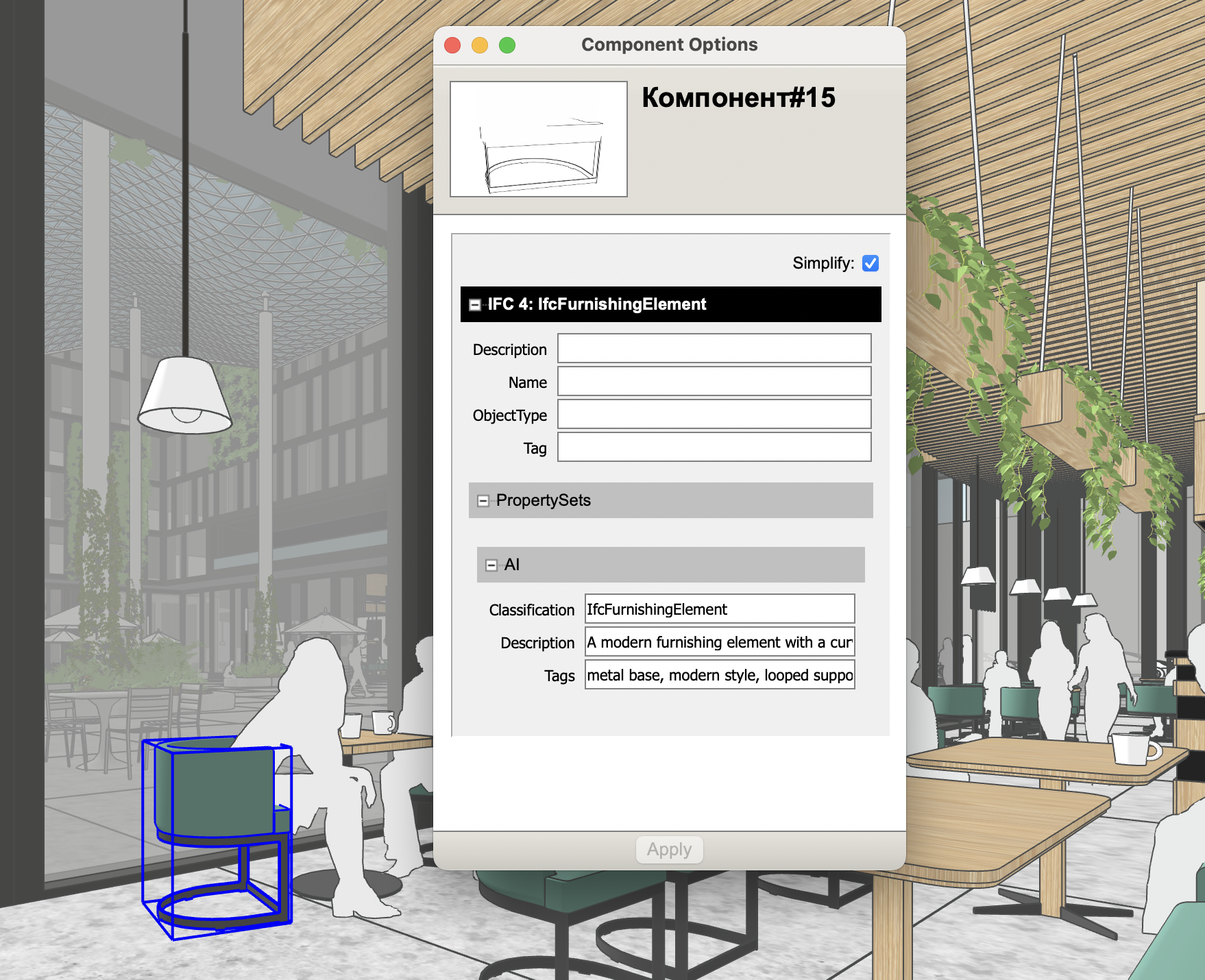
Troubleshooting & FAQ
Some classifications were incorrect.
- Scene Intelligence is 94% accurate—which means it makes mistakes about 6% of the time. These usually occur when the component being tagged is ambiguous or incomplete. For that reason, we encourage users to double check any classified components, using Scene Intelligence to expedite your existing classification workflow. We are always striving to improve our models, and would be interested in hearing about any edge cases you have encountered.
Not everything in the scene was processed.
- Scene Intelligence only processes unlocked components in a scene. Components that are locked are skipped from processing. If you would like to process groups and entities, please convert them to components first.
I get an error saying IFC 4 dictionary was not found.
- Scene Intelligence looks for an IFC 4 dictionary in the Classifications folder of your SketchUp installation folder. Please ensure it is present, or try updating to the latest version of SketchUp.
How can I update my API key?
- You can update your API key at any time by clicking on the settings button on the top right of the extension.
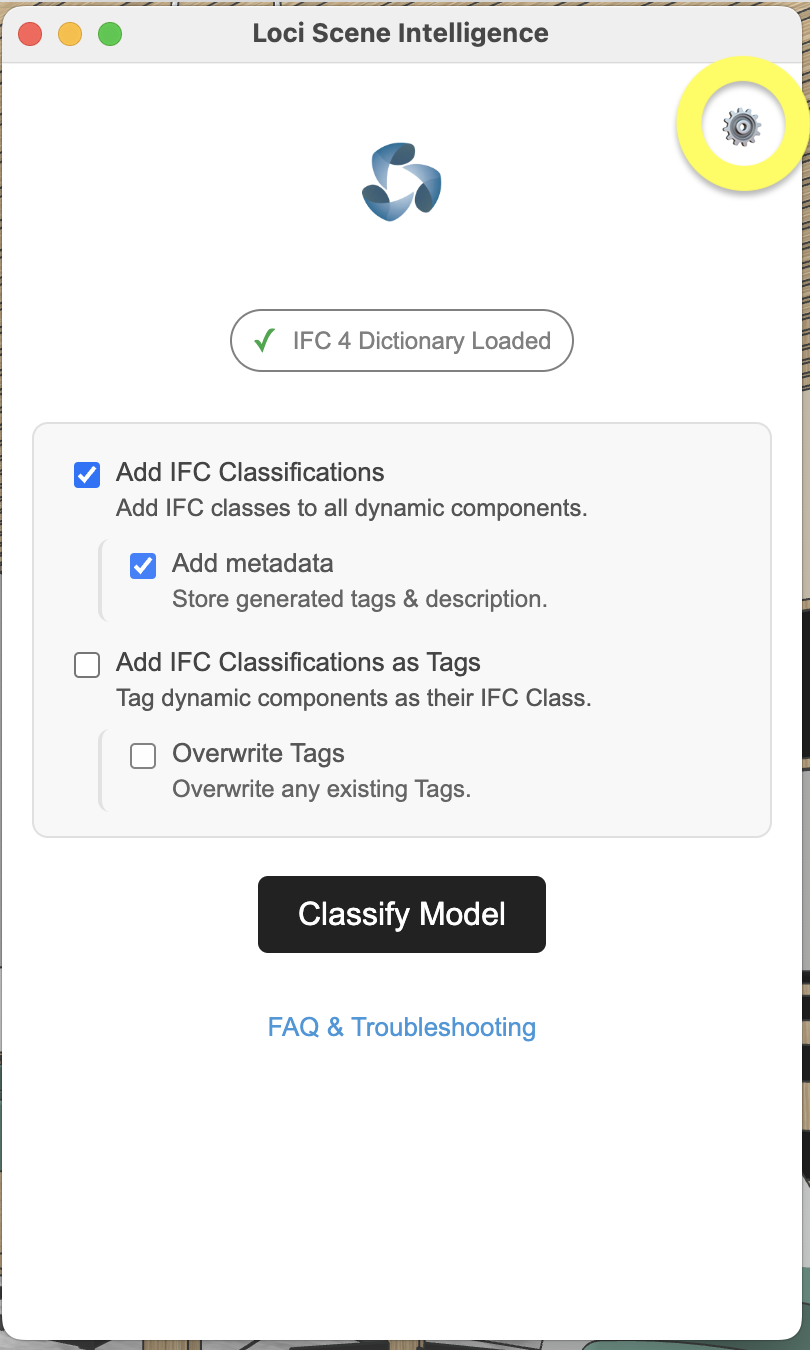
Updated 5 months ago
